Documentation
Customers
The Customers page allows you to add, view, and manage customer information, including contact details, banking information, and payment terms. You can also customize payment templates and classify customers into groups.
Create a New Customer
Before adding a customer, you can set payment terms and customer groups. These terms and groups will be linked to the customer.
Payment Terms
The Payment Terms page lets you define and manage payment conditions, such as due dates and discount periods for customers. Creating New Payment Terms

- Click the Add button.
- Enter the name of the payment terms template.

- Click Save. Managing Payment Terms

- To view payment terms, click the Expand button.

- The system will display the terms under the payment template.
- To add new terms, click the Add button.
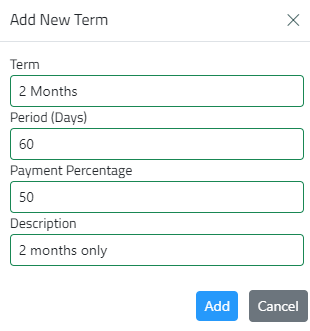
- Enter the terms name, duration in days, payment percentage, and description, then click Add. Editing Terms/Template

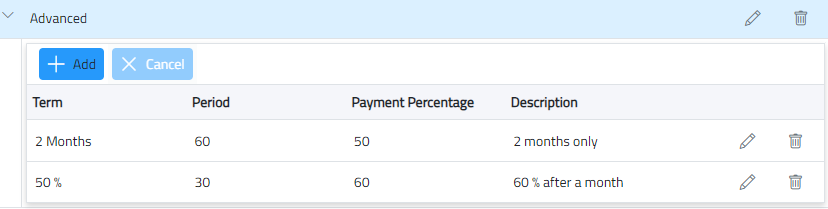
- Double-click the record or click the Edit button to make necessary changes, then click Update. Deleting Terms/Template

- Click the Delete button, and the system will remove the terms.
Customer Groups
The Customer Groups page allows you to add groups, such as VIP customers. You can then use these groups when adding a customer.
Creating a New Group

- Click the Add button and enter the group name.
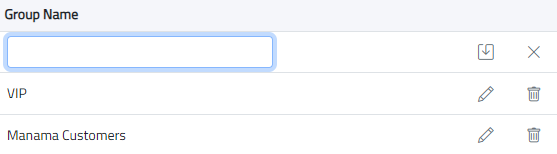
- Click Save.

- Delete a customer group by clicking the Delete button.
Adding a New Customer
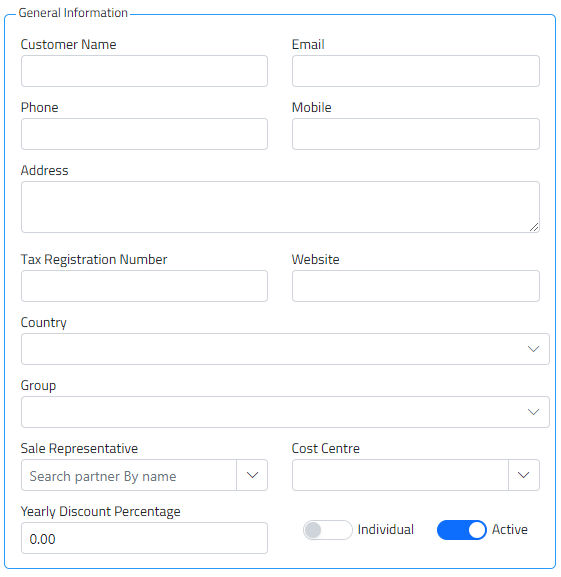
- Enter general customer information: name, email address, phone number, address, website, and tax registration number, among others.
- Select the country.
- Choose a customer group (from the groups created on the Customer Groups page).
- The sales representative is the employee responsible for selling products or services. First, add them in the HR system on the Employees page, and then they will also appear in the Purchasing system.
- Specify whether the customer is an individual (default is non-individual).
- If the customer is an individual, contact details are not required.
- If the customer is not an individual, contact information must be provided.
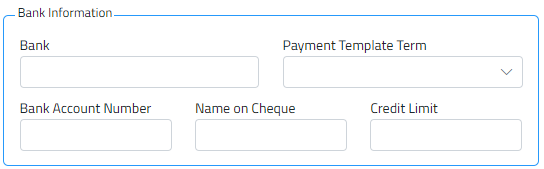
- Enter banking information: bank name, account number, name on the check, and credit limit.
- Choose payment terms (created on the Payment Terms page).
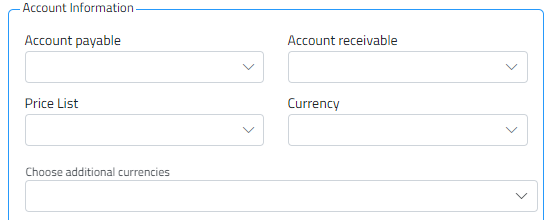
- Enter accounting information: select accounts payable and accounts receivable.
- If not specified, default accounts from company settings will be used, Accounts must be created in the Chart of Accounts under Setup > Chart of Accounts.
- Select a price list:
- Price lists can be created on the Price Lists page in the Sales or Inventory system.
- Choose currency: Currencies can be created on the Setup > Currencies page in the Accounting system. Additional currencies can also be added.
Managing Customer Details
- Double-click the customer record or click the Edit button to view details.
- Make necessary changes and click Add.
Deleting a Customer
- To delete a customer (you must have permission), click the Delete button.
Exporting to Excel

- You can export customer data by clicking the Export to Excel button.
