Reports
Trial Balance Report
The Trial Balance Report provides a summary of all ledger accounts, showing the debit and credit balances for a specific period. It helps ensure that the total debits equal total credits, serving as a key tool for detecting errors in the accounting records and preparing financial statements.
Filtering:
Select the fields and values by which the filtering must be done.

The trial balance can be filtered by the cost center, and period, including unposted entries, zero balances, openings, and foreign names.
The user can select the template.
Note: the template must be added in reports > templates page.
Click on the run button, and the system will filter and display the data.
View the journal entry details.


Click on the button, to view its details.
Exporting Document:
The report can be exported in two formats-
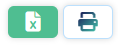
Excel, or directly printed as a PDF report.
The system will convert the data to the format and export it.
Total Balance:


The system shows the total of the debit, credit, and balance amounts for the period of data displayed and if the amount is balanced or unbalanced.
Tax Declaration
The Tax Declaration page provides a detailed view of all tax transactions for a specific period. It displays the taxes paid, into sales and purchase taxes, and includes the total amounts for each. Users can specify the date range, add descriptions, and set the document date. The report also shows the total tax due or paid, including a non-editable net tax amount.
Create new tax declaration record
Select the Starting and ending date

Enter the Description of the tax declaration.

Select the document date.

Once the starting and ending dates are selected the tax information is shown in the Details.
Input in the Details tab.
The Sales and the purchase tax details are shown in separate tables.
The summary of the tax is calculated by the system and shown below the Tax details.
Actions:
| Click on the save button to save the record. |  |
| click on print button and the system will convert the document into a PDF format |  |
| The document can be exported in Excel format by clicking on the Excel export button. |  |
Balance Sheet
The Balance Sheet Statement provides a snapshot of a company’s financial position at a specific point in time. It lists the company’s assets, liabilities, and equity, offering a clear view of what the company owns and owes.
View the ledger entry details.


click on the button, to view its details.
Exporting Document:
The report can be exported in PDF and Excel


Filtering:
Select the fields and values by which the filtering must be done.
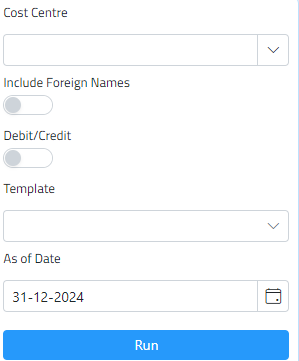
The balance sheet can be filtered by the cost center, and as of date, including Debit/ credit, and foreign names.
The user can select the template.
Note: the template must be added in reports > templates page.
Click on the run button, and the system will filter and display the data.
Income Statement
The Income Statement details a company’s financial performance over a specific period. It shows revenues, expenses, and profits or losses, providing insight into the company’s operational efficiency and profitability.
View the ledger entry details.


click on the button, to view its details.
Exporting Document:
The report can be exported in PDF and Excel


Filtering:
Select the fields and values by which the filtering must be done.
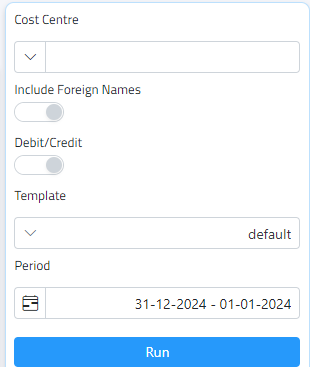
The trial balance can be filtered by the cost center, and period, including Debit/ credit, and foreign names.
The user can select the template.
Note: the template must be added in reports > templates page.
Click on the run button, and the system will filter and display the data
Financial report template
The report template page allows users to create and customize report formats for various business needs.
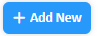
To create a new template, click on the add new button.

The system will show a new template entry.

Enter the name of the template.

Select the type of the template.
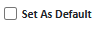
Select if the template should be set as default.

Click on the save button.
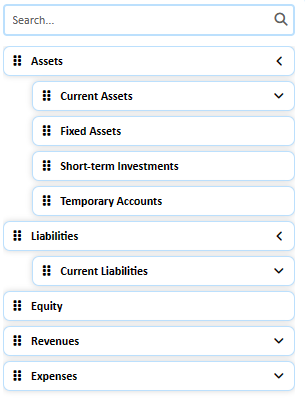
Drag items from the sidebar and drop them here to make your report template
If needed, there is a search bar to search for a specific item.

Move the record’s position up or down by using the arrow buttons,

To delete an item, click on the red ” x” button.
After editing the template name, type, or selecting unselecting set as the default option, click on the update button.

To view the template if it’s not empty, click on the add button.
