X-Seen Lite for Retailers
X-Seen Lite is tailor-made for small shops with minimal staff, supporting up to 5 users. Perfect for single-location businesses, it’s designed for one company and one branch (as of version 1), providing a focused solution that fits your needs without unnecessary complexities.
In X-seen, a “company” is defined as a single financial entity with multiple cost centers in accounting terms. For inventory management, it refers to a business operating across multiple locations or stores.
X-Seen terminology
Types of Businesses:
- Grocery Stores
- Electronics Shops
- Clothing Retailers
- Perfume Shops
- Pharmacies
- Any other businesses involved in retail activities
Main Components
Login Screen
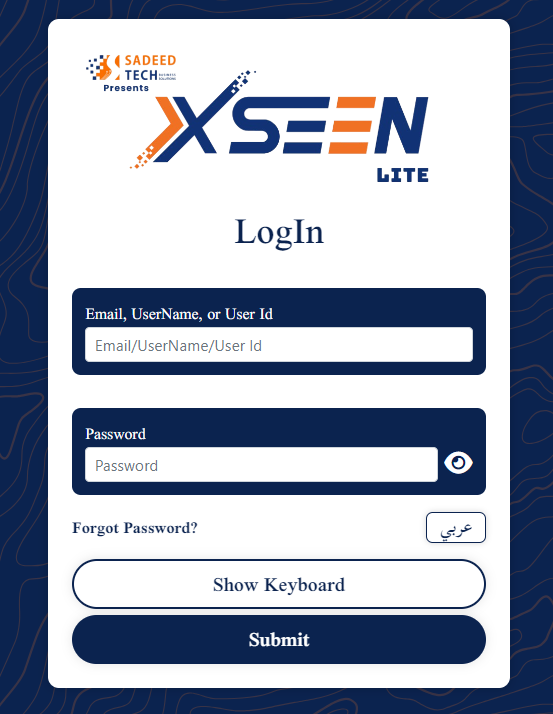
Home Screen
Once you’re logged in, the following components are available:
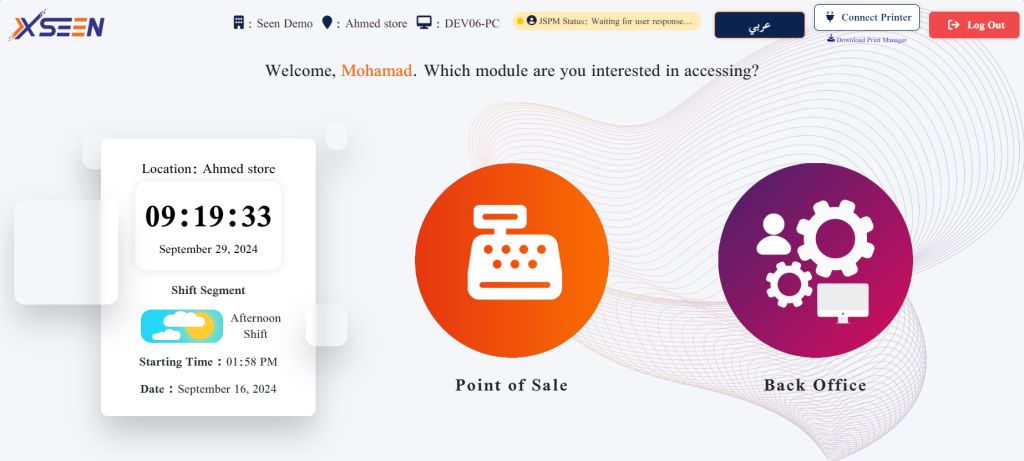
- At the top of the page, you’ll find the company’s name, location, Device name, language switcher, printer connection status, and a logout button.
- In the center of the page, you’ll see the shift information box, a navigation button for the point of sale, and a button for back-office operations.
- Connect Printer: Supported Printers ( Epson – Bixolon- E-pos )
Supported Operating Systems ( Windows 7 / Windows 10 / Windows 11 – Macos )
Note: More supported printers & operating systems in the next release.
Note: You will need to download JS printer and install it
https://seenerp.com/documentation/js-printer-download/
- Dashboard: Clicking the “Back Office” button on the main home page opens a user-friendly interface that provides a concise overview of key business information

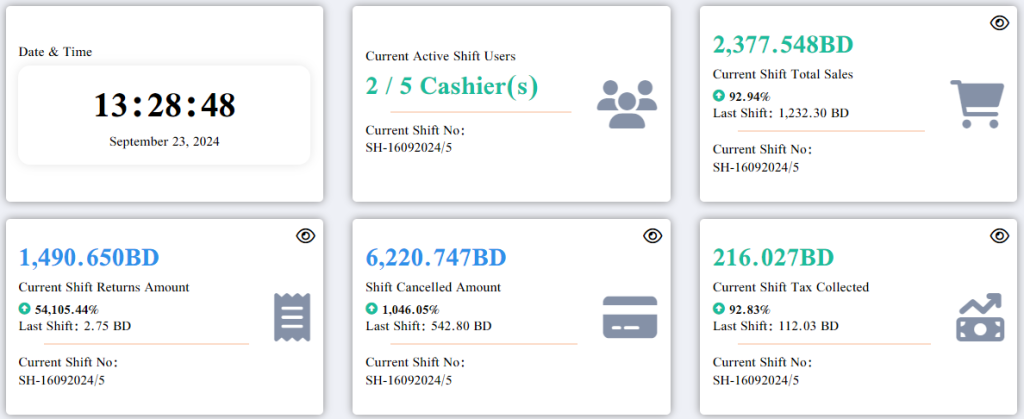
- Left sidebar shows the user’s menu options, which are displayed based on their permissions.
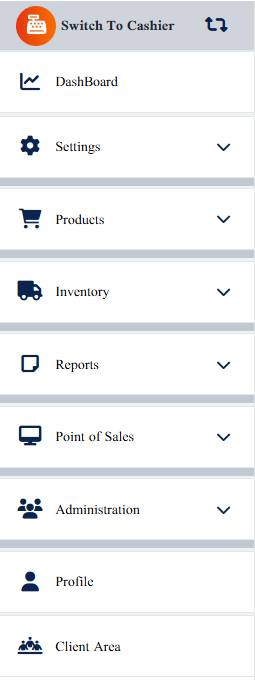
- Point of Sales (POS): For security purposes, the home screen serves as a lock screen for the POS billing interface. As a result, the cashier will need to re-enter their password to access the billing screen.
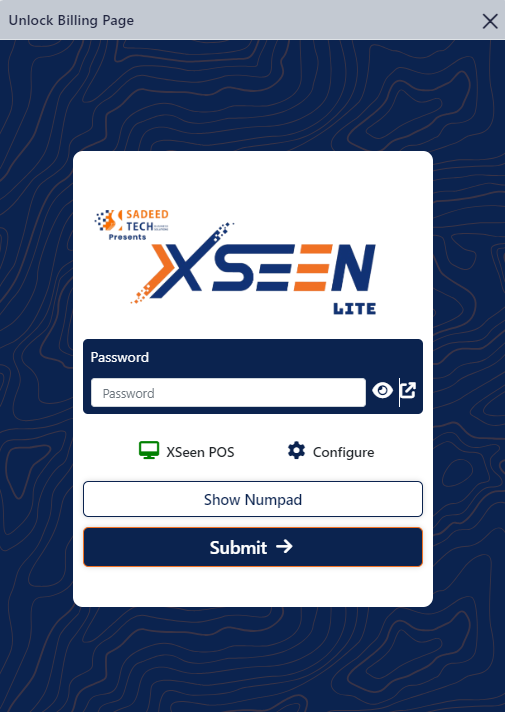
Upon logging, you will be redirected to the billing screen
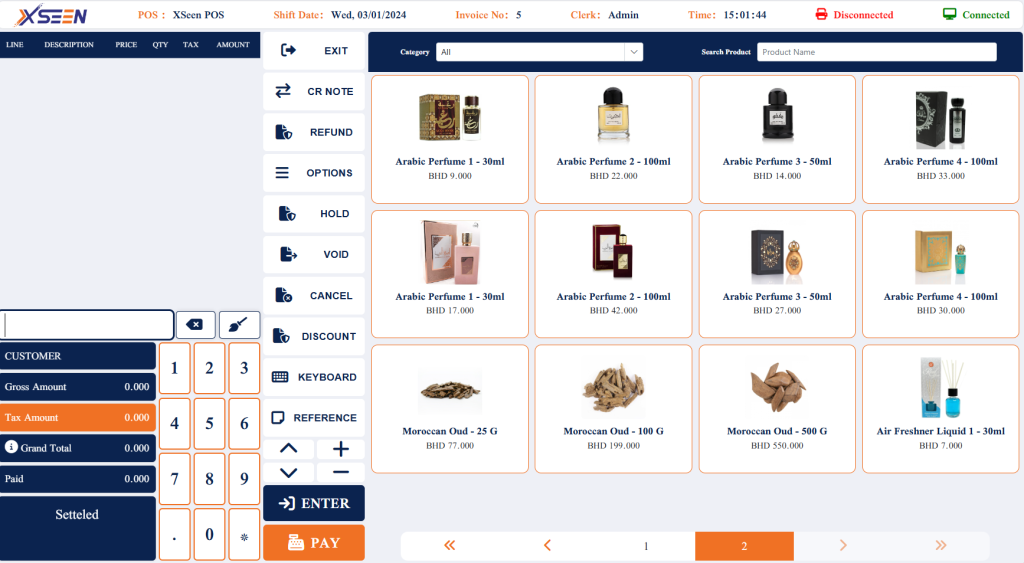
PRO Features
As mentioned above, X-Seen is fully equipped to manage the day-to-day operations of your small shop. However, as your business grows and requires additional capabilities such as:
- Accounting Module
- Inventory Management Module
- Sales Module
- Procurement Module
- Advanced POS Module
You might consider upgrading to the Professional package to better support your evolving business needs.
Need Help or Looking for a Feature for the Lite Version?
Please don’t hesitate to contact us here.
We’re always eager to help and are open to suggestions for new features.
