Statements
Aging Statement
This page provides a detailed report on outstanding payables from to suppliers, categorized by the period of time have been overdue. This helps in tracking and managing supplier debts effectively.
Sorting:

The records can also be sorted in ascending and descending order of the desired field, simply double-click on the column that should be sorted.

Export the Aging Statement:
To export the supplier Aging Statement in PDF format, click on the “Print” button.

Export to Excel: Click the Excel export button to export the document in Excel format.
Double Click Entry To View Supplier Statement
supplier statement for a particular supplier

Choose the Time period.

Click on the Apply button.
The system will display all the bills associated with the client.
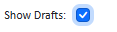
To view bills in the draft state, select the “Show Drafts” option.
View Bill Details:
To view the bill entry details, click on the record and the system will display the bill entry details.
Filtering
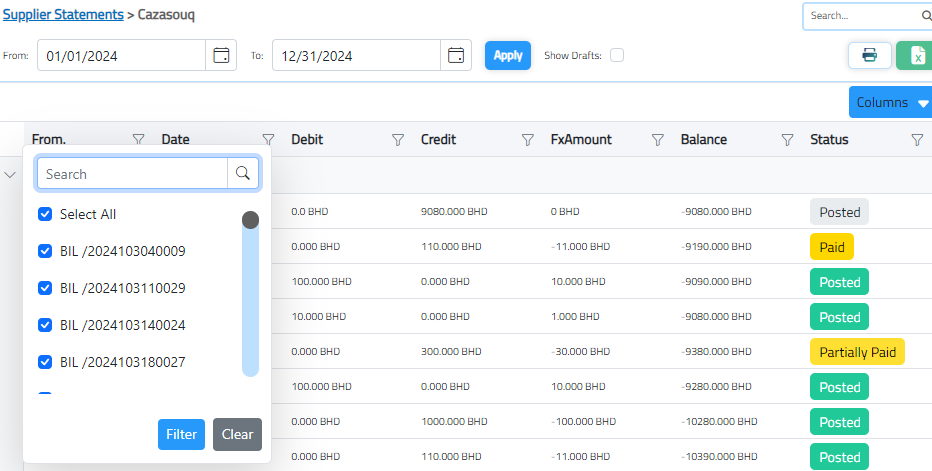
Click on the filter icon to open the filter and enter the value to filter for or use the search bar to find the desired record.

The user can print this document by clicking on the print button and the system will convert the document to a PDF to be printed or downloaded and saved.
Double-click on the record will open the bills details page.
Supplier Statement
This page shows a summary of a suppliers account activity, including invoices, payments, credits, and outstanding balances. It helps track financial interactions and verify account details.
Supplier Statement Details:
The supplier statement page displays a list of all suppliers with their associated debits, credits, and balances. To view detailed information for a specific client, double-click on their name in the list. This will open a detailed view of that suppliers account, showing their transaction history and account status.
Column:
By using a column filter, you can select wاich columns to display or hide
Purchase Report
This page gives an overview of all purchase transactions. It helps track purchase orders, monitor supplier, including returns and orders, for efficient procurement management.
Users can filter and analyze data using various filters, including:
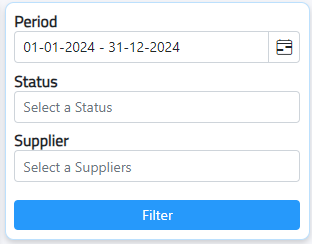
- Period: Select a date range to view purchases within a specific time frame.
- Status: View purchases by their current status (e.g., paid, unpaid).
- Suppliers: Filter purchases based on specific supplier.

The user can print this document by clicking on the print button

The document can be exported in Excel format by clicking on the Excel export button.
Columns:

By using a column filter, you can select which columns to display or hide
Purchase Products Report
The product purchase report provides a detailed analysis of the items purchased over a specific period. It allows businesses to track the purchasing performance of each product and supplier.
Users can filter and analyze data using various filters, including:
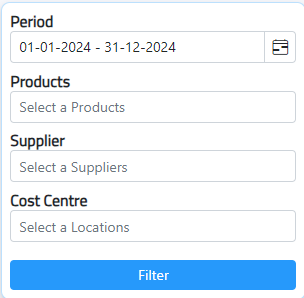
- Period: Define a specific date range for the report.
- Product: Filter sales data by specific products to monitor their performance.
- Supplier: Analyze sales based on the supplier of the products.
- Cost Centers: Focus on sales related to particular cost centers
Columns:
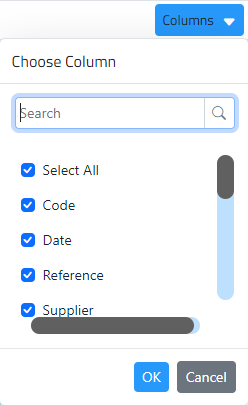
By using a column filter, you can select which columns to display or hide.
