POS Setup
POS profiles and Policies
This page shows all the user’s locations with the location type “store” and the user has view permission for the location.
Note: Please ensure that you click on the “Save” button located at the top right corner of the page whenever making any changes on this page. This will ensure that your modifications are properly saved.

Policies for the POS are as follows:

By default, all of the policies are disabled unless you enable them.
Note: This excludes Offline Mode and Update Inventory Stock, which are enabled by default.
Add Separate Billing Line for Each Scanned Barcode
If you enable this policy, each scanned barcode will create a new line on the receipt. For example, if you initially buy 2 water bottles and 1 juice, and then later add 2 more water bottles, the cashier will create a new line for the additional water bottles on the receipt, Another example:
If you enable this policy, each scanned barcode will create a new line on the receipt
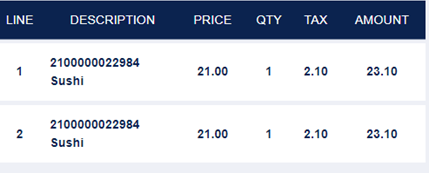
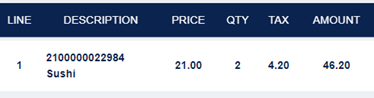
If you do not choose this policy, the additional items will be added to the existing line for sushi, increasing the quantity from 2 to 4 on the same line. This means the total quantity will be updated on the existing line rather than creating a new line.
Allow access to return for unlisted devices
When the policy is enabled, users with the specified user roles have unrestricted access to the returns page on all devices. This means that regardless of the type of device they are using, such as desktop computers, laptops, tablets, or mobile phones, users with the designated roles can access the returns page.
On the other hand, when the policy is disabled, users with the specified user roles can only access the returns page on customer service devices. This means that users can only initiate returns or perform related actions in the customer service area where specific devices are designated for such purposes. Users attempting to access the returns page from other devices, such as personal devices or devices outside the customer service area, would be denied access.
Allow Cashback Refunding
When the policy is enabled, the system permits the execution of cash-back transactions utilizing the balance available in the credit note.
Allow Changing Price of Service
This policy permits the user to modify the price of a service item during the transaction at the POS. For example, if a service charge is listed as 50 BD, this policy allows the user to change it to a different amount, such as 45 BD or 55 BD, based on customer negotiations or discounts. If this policy is not enabled, the service cannot be changed during the transaction
Allow Discounts
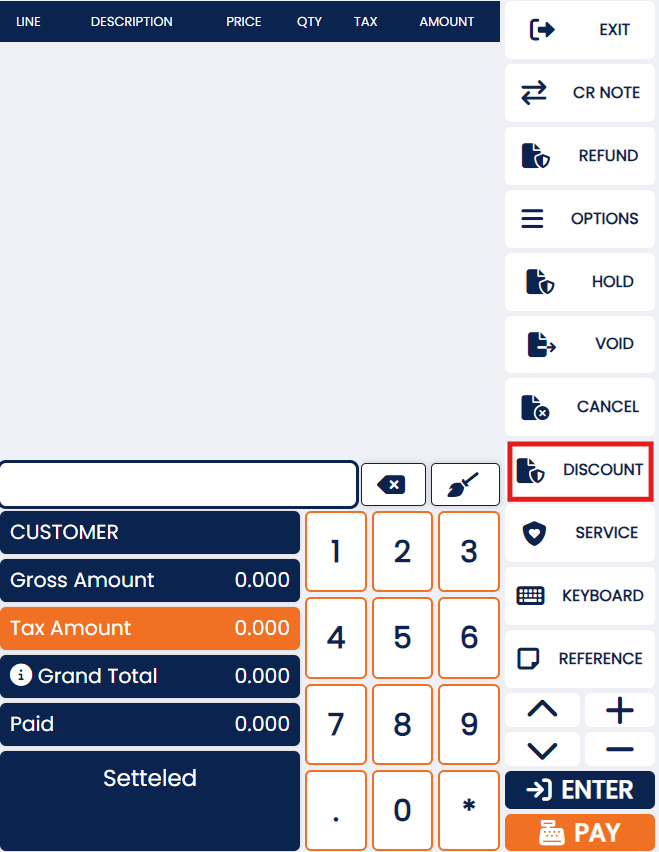
When the policy is enabled, the system grants the user the authority to apply discounts to invoices. This functionality enables the user to reduce the total amount payable on an invoice by a specified percentage or amount, effectively providing a discount to the customer. The discounts can be applied to individual line items or to the overall invoice total, depending on the system’s configuration and the user’s discretion. This feature can be valuable for promoting sales, managing customer relationships, or accommodating special pricing agreements.
Allow Invoice Cancelation
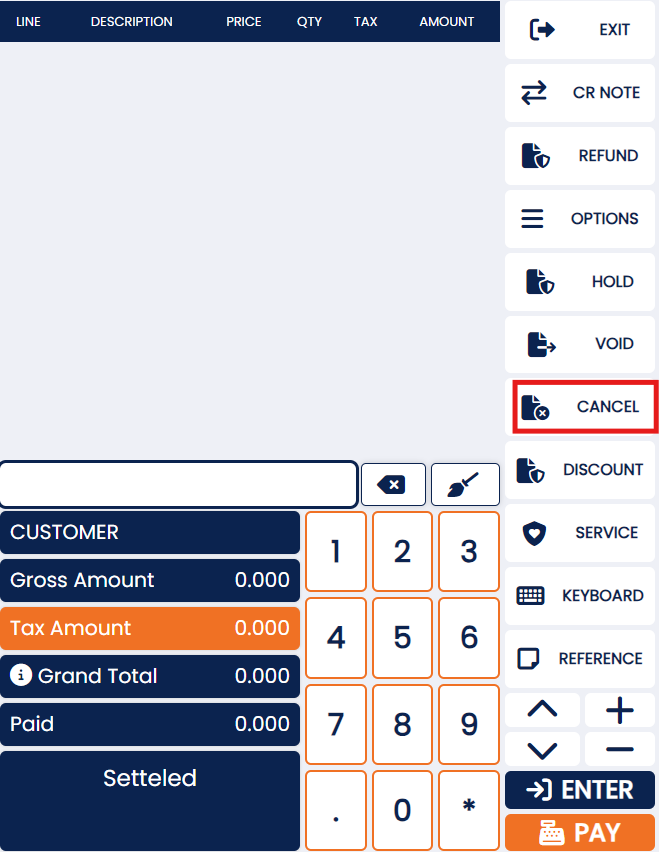
When the policy is enabled, the system grants users the ability to cancel invoices within the billing page. This functionality allows authorized users to void or nullify invoices that have been generated or issued. By permitting invoice cancellations, the system provides flexibility and control to rectify errors, resolve disputes, or accommodate changes in circumstances. This feature ensures that users can effectively manage and maintain accurate records of invoicing transactions within the system.
Allow Item Hold
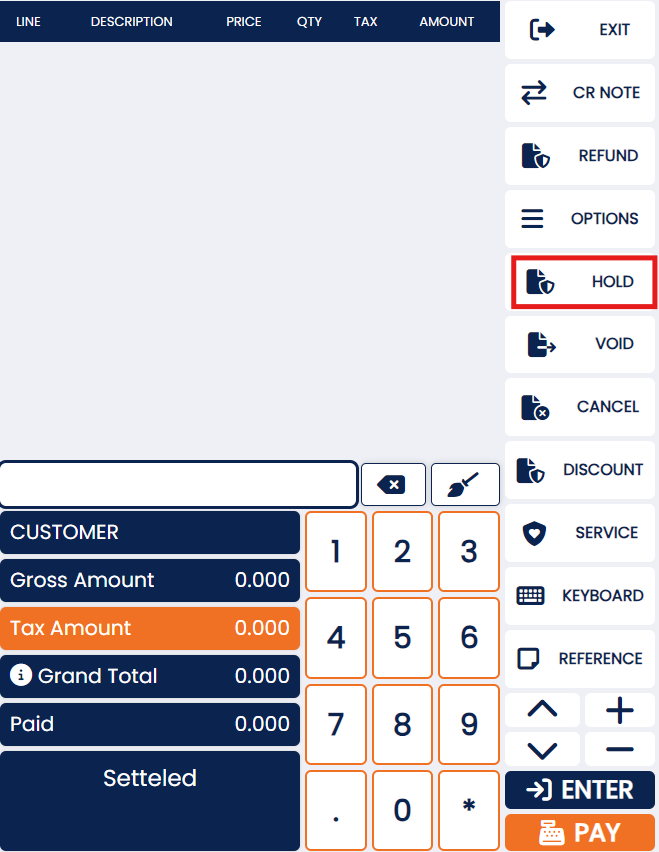
When the policy is enabled, the system allows users to place an invoice on hold, deferring its processing, and providing the capability to retrieve and resume it at a later time. This functionality enables users to temporarily suspend an invoice, typically for various reasons such as additional verification, awaiting additional information, or pending customer approval. By permitting the holding of an invoice, the system offers users the flexibility to manage their invoicing workflow effectively and accommodate specific business requirements or customer preferences.
Allow Item Void
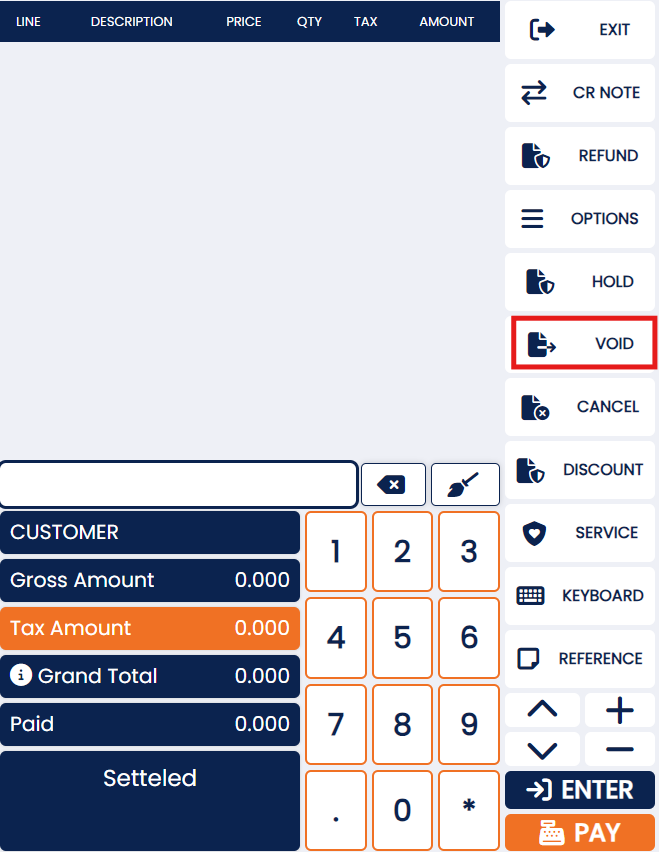
When the policy is enabled, the system allows users to selectively cancel or void specific items of their choice within an invoice. This functionality provides users with the flexibility to remove or invalidate individual items from an invoice, while keeping the remaining items intact. By permitting item-level cancellations or voids, the system enables users to accurately reflect any changes, corrections, or adjustments required for a particular invoice. This feature enhances the user’s control over invoice management, ensuring precise and granular control over the content and details of each transaction.
Allow Printing of Invoices Before Payment
When the policy is enabled, the system grants users the ability to print invoices prior to making payment. This functionality allows users to generate a physical or digital copy of the invoice document for reference, record-keeping, or sharing purposes, even before the payment process is completed. By permitting invoice printing before payment, the system facilitates efficient documentation and enables users to have a tangible record of the transaction, which can be useful for internal processes, customer communication, or compliance requirements.
Allow Replacement by Product
This policy lets users replace one product with another during the transaction. If enabled, cashiers can swap items based on customer requests.
Allow Replacement from Billing Page
This policy permits users to replace products directly from the billing page during a transaction. This allows for quick exchanges without leaving the billing screen.
Allow Replacements
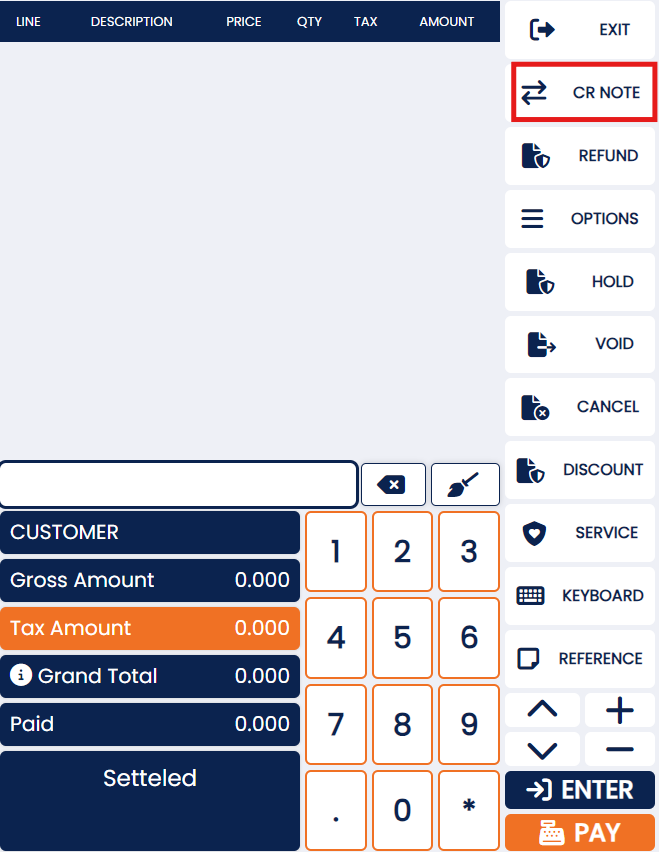
When the policy is enabled, the system allows the utilization of credit notes as a valid payment type within the billing process. This functionality enables customers to apply their available credit notes towards the outstanding balance of their invoices. By permitting credit notes as a payment type, the system facilitates seamless transactions and provides customers with the flexibility to use their credit balance as a form of payment, reducing the amount owed and simplifying the payment process. This feature can be beneficial for managing customer accounts, providing refunds, or honoring store credit.
Custom Services Pricing May Exclude Taxes
This policy means that when custom services are added or priced, the amount displayed may not include applicable taxes by default. This would require taxes to be calculated and added separately at checkout.
For example, if you offer a custom service for BD 50 and this policy is active, the BD 50 may be displayed as the price, but taxes (e.g., sales tax) will be added during the final billing process, increasing the total cost.
Allow User to Login from Different Machine
When the policy is enabled, the system allows users to log in to any machine, irrespective of the specific machine they are assigned to, provided that their shift is currently open. This functionality grants users the flexibility to access the system from any available workstation or device within the network during their active shift. By permitting cross-machine logins, the system facilitates user mobility and enhances operational efficiency, enabling users to seamlessly transition between different machines without any restrictions, as long as their shift is active.
Display Item Stocks During Price Check
When the policy is enabled, the system not only displays the price of an item but also provides information about the current stock availability of that item. This functionality allows users to easily access and view the stock level of an item while checking its price. By providing this additional information, the system enables users to make informed decisions regarding the purchase or availability of the item, assisting in inventory management and ensuring a smooth customer experience. This feature enhances transparency and facilitates efficient stock management for both users and the system.
Enable Loyalty Program
When the policy is enabled, the system offers customers a specific percentage of the price as points that can be accumulated and redeemed at a later time. This functionality allows customers to earn rewards or loyalty points based on their purchases. These points can be accumulated over time and used to obtain discounts, free items, or other benefits during subsequent transactions. By implementing this policy, the system incentivizes customer loyalty and encourages repeat purchases, fostering a positive customer relationship and enhancing the overall shopping experience.
Enable Offline Mode
When the policy is enabled, the system allows the Point of Sale (POS) system to operate in offline mode. This functionality enables the POS system to continue functioning even when there is no active internet connection or when connectivity is temporarily lost. In offline mode, the system can process sales transactions, generate receipts, and perform other essential functions without relying on real-time communication with external servers or databases.
By permitting offline mode, the system ensures uninterrupted operation and enables businesses to continue serving customers even in situations where internet connectivity is limited or unreliable. Once the connection is restored, the offline transactions can be synchronized with the central server or database to update inventory levels and reconcile the sales data.
Update Inventory Stock
When this policy is enabled, the POS system shows real-time stock details during sales, but actual inventory updates only happen after the Z report is generated at the end of the day. This allows users to see live sales data but keeps the inventory updates accurate and consistent. If the policy is disabled, the inventory won’t update in real-time with POS sales.
Technical Configuration Settings for the point-of-sale layout

Display the native currency’s denominations within the payment dialogue
When the policy is enabled, the system allows users to enter the payment amount in the payments section using either the numeric pad or the buttons that display the native denominations. This functionality provides users with flexibility in selecting their preferred method of inputting the payment amount.
Users can utilize the numeric pad to manually enter the specific amount using numerical digits, allowing for precise payment values. Alternatively, they can utilize the buttons that display the native denominations, typically representing common currency values or predefined amounts. This feature simplifies the payment process by offering convenient options for users to input the payment amount based on their preference or ease of use.
Showcase an advanced payment Dialogue
When the policy is enabled, the system provides an enhanced payment dialogue that includes several features. These features include displaying the accepted input amount in foreign currencies, the accepted payment types, a comprehensive record of all payment transactions, as well as the paid and unpaid balance.
In this mode, the system allows users to input the payment amount directly in foreign currencies, simplifying transactions for customers using different currencies. Additionally, the system displays the accepted payment types, giving customers a clear understanding of the available payment options.
Furthermore, the system maintains a detailed record of all payment transactions, ensuring accurate tracking and reporting. It also provides visibility into the paid and unpaid balance, allowing cashiers to easily determine the remaining amount to be paid.
On the other hand, when the policy is disabled, the payment dialogue is simplified. It only displays the available payment types, and the cashier is required to manually enter the payment amount.
Enabling the policy enhances the payment process by offering more features and information to both customers and cashiers, promoting transparency and efficiency in recording and managing payment transactions.
Showcase The Billing Page with the Product Information
When the policy is enabled, the system presents the billing page in the form of a table that includes product images and prices. This layout provides a visual representation of the products being billed, enhancing the overall user experience. Users can easily identify the products through their accompanying images and view their respective prices, facilitating accurate and efficient billing.
Conversely, when the policy is disabled, the products are not displayed on the billing page. This results in a simplified interface that omits the visual representation of products, presenting a more concise view focused solely on the billing process.
Enabling the policy enriches the billing experience by incorporating visual elements, making it easier for users to identify products and associate them with their corresponding prices. This feature can be particularly useful in scenarios where a large number of products are involved or when customers prefer a more visual representation during the billing process.
Invoice Designer
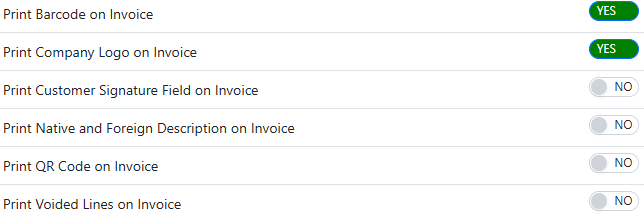
Print Barcode on Invoice
This policy enables printing the barcode of each item directly on the invoice. This allows for easy scanning and tracking of products when processing returns or managing inventory.
Print Company Logo on Invoice
This policy allows the company’s logo to be included on invoices. It helps in branding and adds a professional touch to the documents provided to customers.
Print Customer Signature Field on Invoice
This policy includes a designated area for the customer’s signature on the invoice. It allows customers to sign the invoice as a confirmation of receipt or approval, adding an additional layer of verification.
Print Native and Foreign Description on Invoice
When the policy is enabled, the system includes both the original description and the translation of the description on the printed invoice. This functionality ensures that customers receive a comprehensive and multilingual representation of the product or service being invoiced.
By printing the original description, the system captures the product details as provided by the manufacturer or the original source. Simultaneously, including the translated description allows customers who may not understand the original language to comprehend the information accurately.
This feature caters to businesses operating in multilingual environments or serving customers from diverse linguistic backgrounds. It enhances communication and clarity, enabling customers to understand the products or services listed on the invoice, regardless of their preferred language.
Print QR Code on Invoice
When the policy is enabled, the system generates and prints a QR code on the invoice that is compliant with the ZTCA (Zakat Tax and Customs Authority) regulations. This QR code contains the necessary information and data required by the ZTCA for zakat tax and customs purposes.
By including the compliant QR code on the invoice, the system ensures adherence to the regulations set forth by the ZTCA. This feature facilitates efficient and accurate processing of zakat tax and customs-related information by providing a standardized and easily scannable code.
The QR code may contain details such as the taxpayer’s identification, transaction information, tax calculations, or any other relevant data required by the ZTCA. It allows authorities to scan and process the information electronically, streamlining the zakat tax and customs procedures.
Including the compliant QR code on the invoice helps businesses comply with regulatory requirements and simplifies the reporting and processing of zakat tax and customs-related matters.
Print Voided Lines on Invoice
When the policy is enabled, the system includes the details of voided items on the printed invoice. This functionality ensures transparency and provides a clear record of any items that have been voided or removed from the original invoice.
By printing the details of voided items, the system displays information such as the item name, quantity, price, and any other relevant details that were associated with the voided item. This allows customers and businesses to understand which specific items were removed from the invoice and the impact it has on the overall transaction.
Including voided item details on the invoice enhances accuracy and accountability. It provides a comprehensive view of the invoicing process and allows for proper documentation and reconciliation of any changes made to the original invoice.
This feature is particularly useful in scenarios where customers or businesses require a complete history of the transaction, ensuring transparency and facilitating proper record-keeping.
Shift Policies
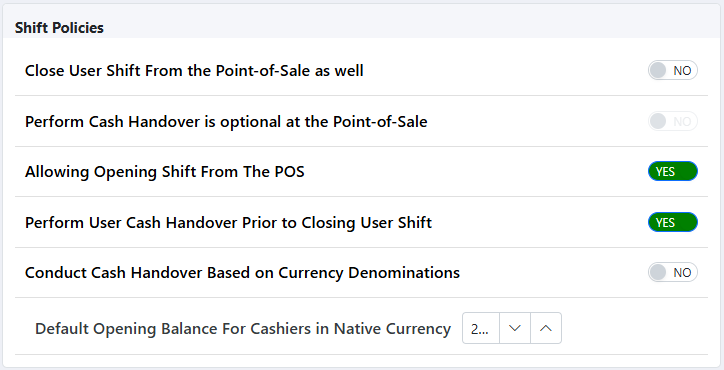
Close User Shift From the Point-of-Sale (POS)
Allows users to close their shift directly from the POS system, ensuring that all transactions and cash handling are finalized before ending their shift.
Perform User Funds Reconciliation Prior to Closing User Shift
When the policy is enabled, the system prevents the user from closing their shift until the funds have been reconciled. This means that the user is required to ensure that the cash and other payment methods match the recorded sales and receipts before they can close their shift.
Reconciliation involves verifying that the total amount of cash and other payment types received matches the total amount of sales recorded in the system. It ensures that all transactions are accurately accounted for and helps identify any discrepancies or errors in the cash handling process.
On the other hand, when the policy is disabled, the system allows the user to close their shift without requiring the funds to be reconciled beforehand. In this case, the reconciliation process typically takes place during the generation of the Z report, which provides a summary of the day’s sales and transactions.
Enabling the policy ensures that accountability and accuracy are maintained by requiring funds reconciliation before the shift is closed. This helps prevent potential discrepancies and promotes proper financial management.
Allow Opening Shift From the POS
Enables users to start their shift from the POS system, allowing for immediate access to register functions and starting balance.
Perform User Cash Handover Prior to Closing User Shift:
Requires users to complete a cash handover process before closing their shift, ensuring that all cash is accounted for and transferred properly.
Conduct Funds Reconciliation Based on Currency Denominations
When the policy is enabled, the system presents the total amount in terms of denominations rather than as a numerical value. This means that the system displays the total amount using specific denominations of currency, such as bills or coins, rather than a single numerical figure.
For example, if the total amount is 57 Bahraini Dinars (BHD), the system may display it as follows:
– 20 BHD (two 20 BHD notes)
– 10 BHD (one 10 BHD note)
– 5 BHD (one 5 BHD note)
– 1 BHD (two1 BHD notes)
This functionality assists users, such as cashiers or accountants, in easily identifying and counting the different denominations involved in the total amount. It promotes accurate cash handling, simplifies cash register reconciliation, and facilitates financial reporting.
- If the Funds Reconciliation Based on Currency Denominations is disabled, then the user must enter the default Opening Balance for Cashiers in Native Currency.
- If the user wants to update the opening balance, he must enable this policy:

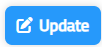
Click on the update button,
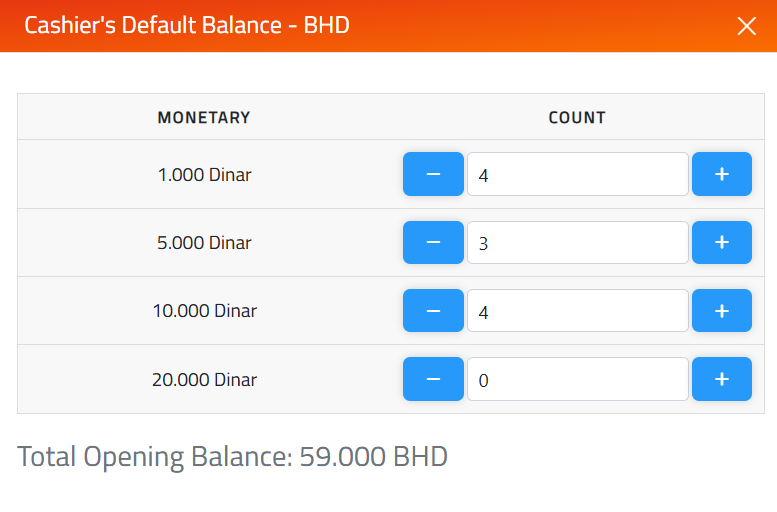
Enter the count value for the cashier’s default balance.
Default Opening Balance For Cashiers in Native Currency:
Sets a standard starting cash amount for cashiers in the local currency, providing consistency and simplifying cash management.
Delivery Management
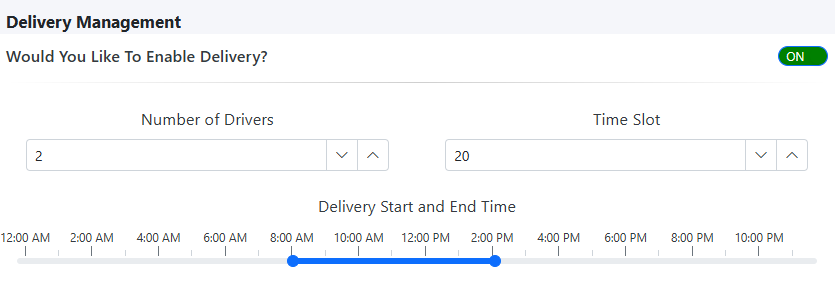
When the policy is enabled, the user is required to input the number of drivers and the time slot duration in minutes for a specific delivery location. Additionally, the user needs to provide the delivery start and end hours by dragging the range to select the specific start and end times.
Based on this information, the system will allocate the appropriate number of slots, considering the duration of each slot and the number of drivers specified by the user. The allocation of slots ensures efficient scheduling and distribution of delivery tasks among the available drivers.
For example, if the user enters 2 drivers and a time slot duration of 30 minutes, along with a delivery start hour of 8:00 AM and an end hour of 9:00 PM, the system may allocate time slots as follows:
– 8:00 AM – 9:30 AM: Driver 1 and Driver 2 (2 slots)
– 8:30 AM – 9:00 AM: Driver 1 and Driver 2 (2 slots)
This slot allocation ensures that the delivery tasks are evenly distributed among the available drivers, taking into account the desired time slot duration and the specified delivery start and end hours.
Enabling this policy simplifies the process of scheduling and allocating delivery tasks, optimizing the efficiency of the overall delivery operations.
Technical Settings
Please make sure to input the necessary measures for the technical setting and click on the save button located at the top right of the page in order to save and apply the changes.
Number of Copies Required for Each Invoice

Specifies how many copies of each invoice to print.
Technical Configuration

If the user enters a value of 10, it indicates that the system will refresh the connection status at regular intervals of 10 minutes.
Maximum Quantity Permissible Without Supervision

If a user exceeds the specified quantity limit, which is set at 10 in for example, they are required to obtain permission from a supervisor in order to add the 11th product to the invoice.
Maximum Allowed Discount

The maximum threshold for discounts that can be given on an invoice refers to the highest allowable amount or percentage of discount that can be applied to the total invoice value. This threshold sets a limit on the extent to which discounts can be granted. For example, if the maximum threshold for discounts is set at 50%, it means that the total discount applied to the invoice cannot exceed 50% of the invoice amount. Any discount beyond this threshold would require special approval or authorization.
Replacement Expiry Period

The number of days within which a credit note can be used refers to the specific time period during which a customer can utilize the credit note for a future purchase or as a form of payment. A credit note is typically issued by a business or retailer as a means of providing credit or compensation to a customer for a returned or canceled item. For example, a credit note may state that it is valid for 10 days from the date of issuance. This means that the customer has 10 days to utilize the credit note toward the purchase of another item or as a deduction from their invoice.
Refund Expiry Period

The number of days that a customer can return a product refers to the specific time period within which the customer is allowed to initiate a return request for a purchased item. This duration is typically outlined in the return policy of the business or retailer.
For example, if the return policy states that customers have 10 days to return a product, it means that the customer has a window of 10 days from the date of purchase to request a return. The return period may vary depending on the business and the type of product being sold.
Product Types

Select the Allowed Product types.
Accepted Foreign Currencies

Select the Accepted Foreign Currencies. Please make sure to click on the save button located at the top right of the page in order to save and apply the changes.
Print Settings

Enter the Seller/location name and enter the TRN. please make sure to click on the save button located at the top right of the page in order to save and apply the changes.
Customer Service Devices.
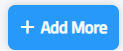
To add more replacement devices, click on the add more button,
Enter the Device name and device IP address. Please make sure to click on the save button located at the top right of the page in order to save and apply the changes.
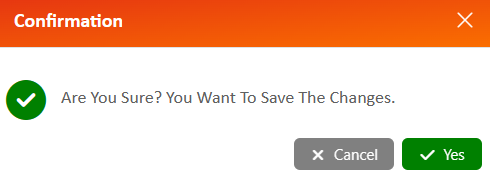
Note: if the shift is active for the location, the policies cannot be enabled/ disabled unless the shift is closed and thus the system shows the following alert messages when the user tries to save the changes.
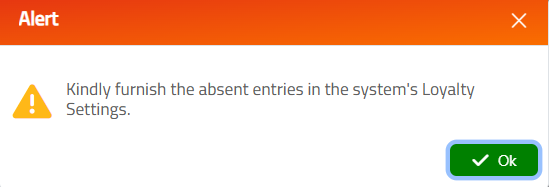
if the user tries to update the inventory stock, then the system will show this message when the shift is active.
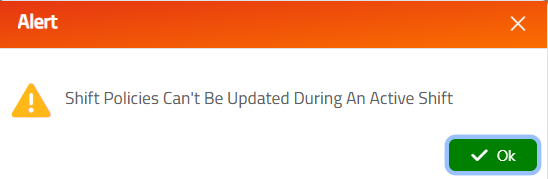
if the user tries to enable the currency denomination when the shift is active.
Note: if all the currency denominations are not present then the system will show the following alert message when enabling the currency denominations.
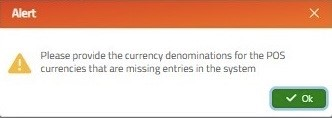
POS roles
This page streamlines the establishment and allocation of your employees, aligning them with their respective titles.

How to Add a New POS Role
Enter the name of the Role like cashier, supervisor, etc. in the main language of the system.

After assigning a role, you have two options: either add an existing user
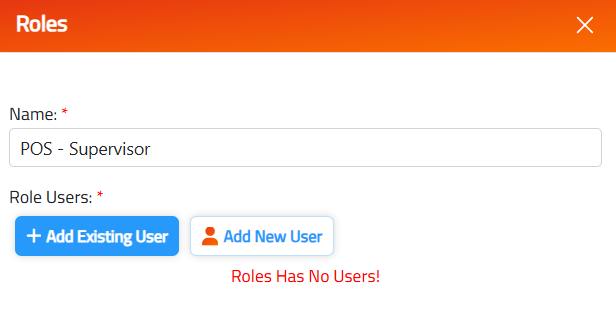
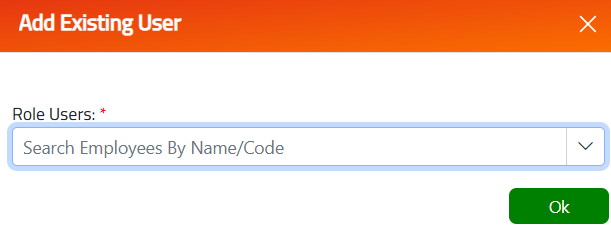
OR create a new one.
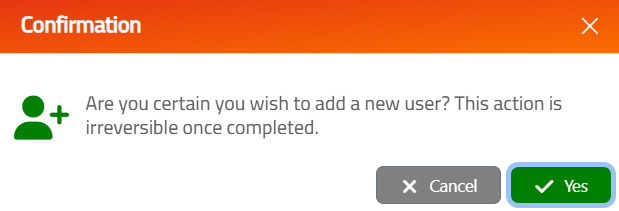
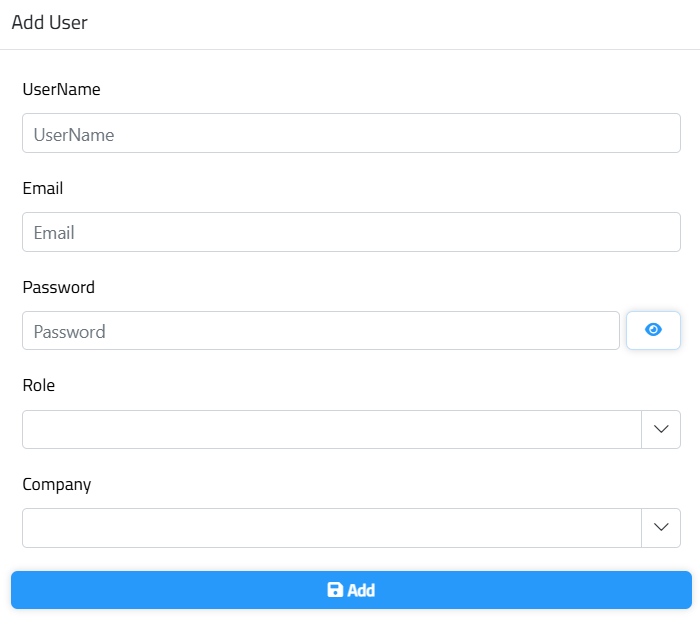
Note: Users who don’t have a role cannot open shifts.
Modifying records:

To edit the record, click on the view button make the necessary changes, and click on the update button.

To delete the record, click on the delete button.
POS Permissions
This page facilitates the assignment of the point-of-sale billing permissions to roles. ensuring they have the appropriate level of access for tasks such as closing users shift, return an invoice, create a refund and more.

Each action can be assigned multiple permissions roles.
Modifying records:
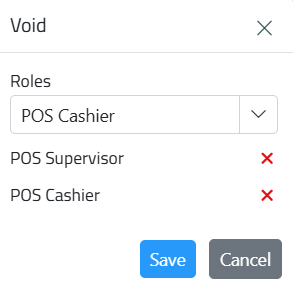
To edit the record, click on the edit button make the necessary changes, and click on the Save button
Currency Denomination
View and Update Your Currency Denominations for Unmatched Efficiency!
This page allows users to view and update the currency denominations used in the Point-of-Sales (POS) system for efficiency in transactions.
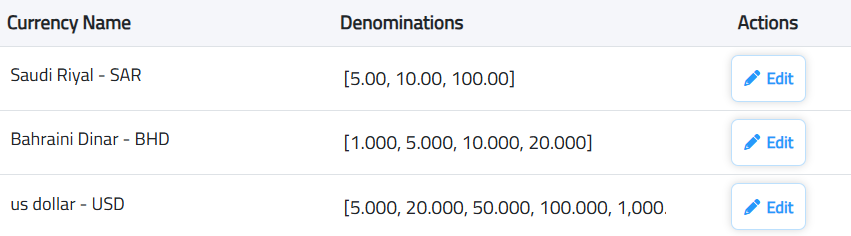
Note: The currency denominations can be added to the new currencies that don’t have a denomination or the existing denominations can be edited by clicking on the edit button.
When it’s a new currency the system will ask confirmation message
Click on the Add button.
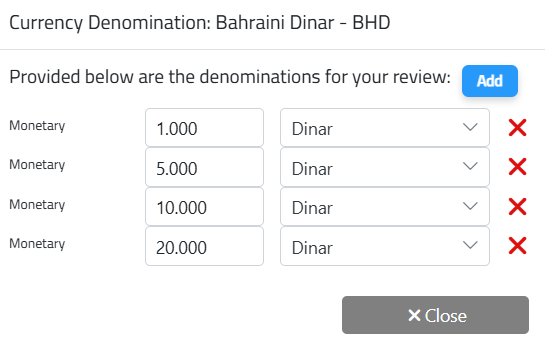
Enter the monetary value and select the unit.
Note: For the unit- Make sure that the label and the label, subunit are present in the currency.
Loyalty Program
This page allows you to configure and customize the points system for your loyalty program. You can set the base unit for points, currency denomination, and the currency equivalent for points. It also defines settings like the minimum redeemable points, bonus points for new customers, and automatically adjusts based on currency changes.
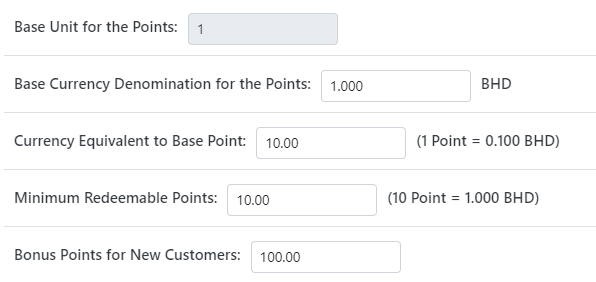
1. Base Unit for the Points:
Example: The base unit is always set to 1 and cannot be edited.
2. Base Currency Denomination for the Points:
Note: The below fields can be edited, after making the necessary changes, the user should click on the save button placed at the top left of the corner of the page to save the updates.
– The base currency denomination for points is based on the lowest currency unit. For example, in the case of the Bahraini Dinar (BHD), 1 BHD is used as the base currency for calculating points.
3. Currency Equivalent to Base Point:
– For example, in the Bahraini Dinar (BHD), 1 BHD equals 10 points. Since 1 BHD is made up of 1000 Fils, each point represents 100 Fils, linking the base point to the currency denomination.
4. Minimum Redeemable Points:
– This is the minimum number of points a customer must have to redeem them at the POS. For instance, if the minimum redeemable points are set to 50, the customer needs to have at least 5 BHD worth of points (50 points = 5 BHD) to redeem.
5. Bonus Points for New Customers:
– This defines the starting bonus points for new customers. If 10 bonus points are set, a new customer will receive 1 BHD worth of points (10 points = 1 BHD) during their first transaction.
POS Quotation Settings
The POS Quotation Settings allow you to customize and tailor how quotations are generated, ensuring they align with your specific business needs.
Customize the details that appear on your quotations, including:
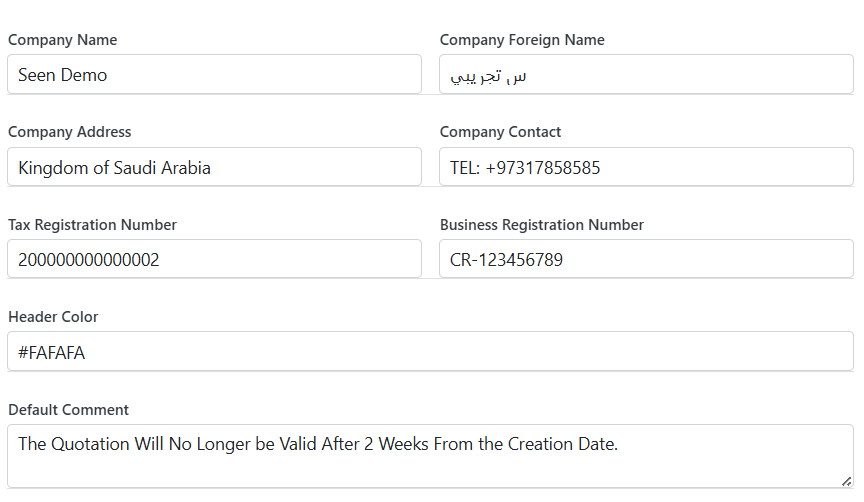
- Company Name
- Company Foreign Name
- Company Address
- Company Contact
- Tax Registration Number
- Business Registration Number
- Header Color
- Default Comment (e.g., “The Quotation Will No Longer Be Valid After 2 Weeks From the Creation Date.”)
- Option to print the product’s foreign name with a checkbox selection

Invoice Field Customization
This page allows you to customize the labels for various fields on a point-of-sale invoice, such as Grand Amount, Total Amount, Paid Amount, Balance, Reference Number and more. This customization helps tailor the invoice format to suit your business needs.

