Payments
Supplier Payments
In this page you can manage payments to suppliers. It allows you to select a supplier, view all outstanding bills, and allocate payments to settle these invoices, either fully or partially, depending on the available funds.
Sorting:

The records can also be sorted in ascending and descending order of the desired field, simply double-click on the column that should be sorted.
Create a new payment

Select the supplier for whom the bill entry needs to be paid.
Once the user selects the supplier all the unpaid payments under this supplier are listed in the bills table.
Enter the Amount to be paid.
If the amount is less than the total, the bills will be partially paid.

Select the currency.
Note: The currency can be created in the currencies page on the set-up tab on the accounting module.
When the user chooses the supplier, the system will automatically show the suppliers currencies’ that the user added in the supplier page.

Choose the Account from to be used to pay this supplier payment.

Select the Cost Center.
On selecting the cost center, only the unpaid bills of that cost center will be visible.

Enter the External code.

Enter the Description.

Select the Date.
View the Bills Details.
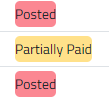
The system shows the status of each bill under the supplier.
Only the unpaid or partially paid bills are visible here.
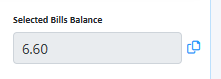
Click on the copy button to copy the amount and paste into the Amount field
Select the bills to be paid and enter the amount.

Then click on the pay button.
View Logs:

View the history of changes made to this document.
Archive documents:
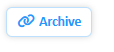
Documents can be archived by clicking on the archive button.
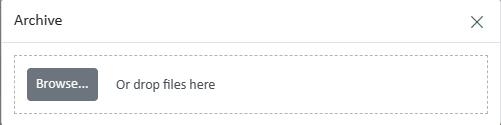

then select a document to upload and click the upload button to upload the document.
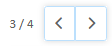
Navigation buttons are available on the top right corner of the page to be able to easily move to other documents.
It also displays the current document number according to the main document list.
Bill Details

Click on the “Bills” button to view Bill detail and status
Undo Payment

Once you click on undo, the status of the Bill will change to Delete
