Documentation
Suppliers
Suppliers
The suppliers page allows you to add, view, and manage supplier information, including contact details, banking info, and payment terms. You can also customize views and group supplier.
Create a New Supplier
Before adding a supplier, you can define payment terms and supplier groups. These terms and groups will be associated with the supplier.
Payment Terms
The Payment Terms page lets you define and manage payment conditions, such as due dates and discount periods for suppliers
Creating New Payment Terms

- Click the Add button.
- Enter the name of the payment terms template.

- Click Save. Managing Payment Terms

- To view payment terms, click the Expand button.

- The system will display the terms under the payment template.
- To add new terms, click the Add button.
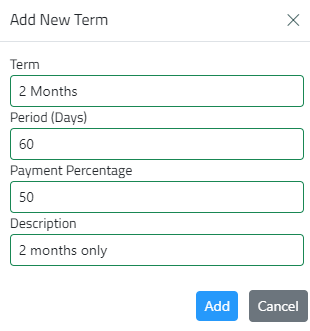
- Enter the terms name, duration in days, payment percentage, and description, then click Add. Editing Terms/Template

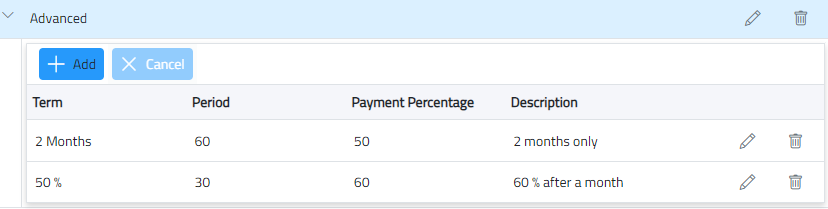
- Double-click the record or click the Edit button to make necessary changes, then click Update. Deleting Terms/Template

- Click the Delete button, and the system will remove the terms.
Suppliers Groups
The suppliers Groups page allows you to add groups, such as VIP suppliers. You can then use these groups when adding a supplier.
Creating a New Group

- Click the Add button and enter the group name.
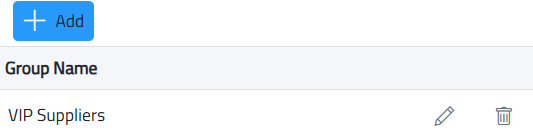
- Click Save.

- Delete a supplier group by clicking the Delete button.
Adding a New Supplier
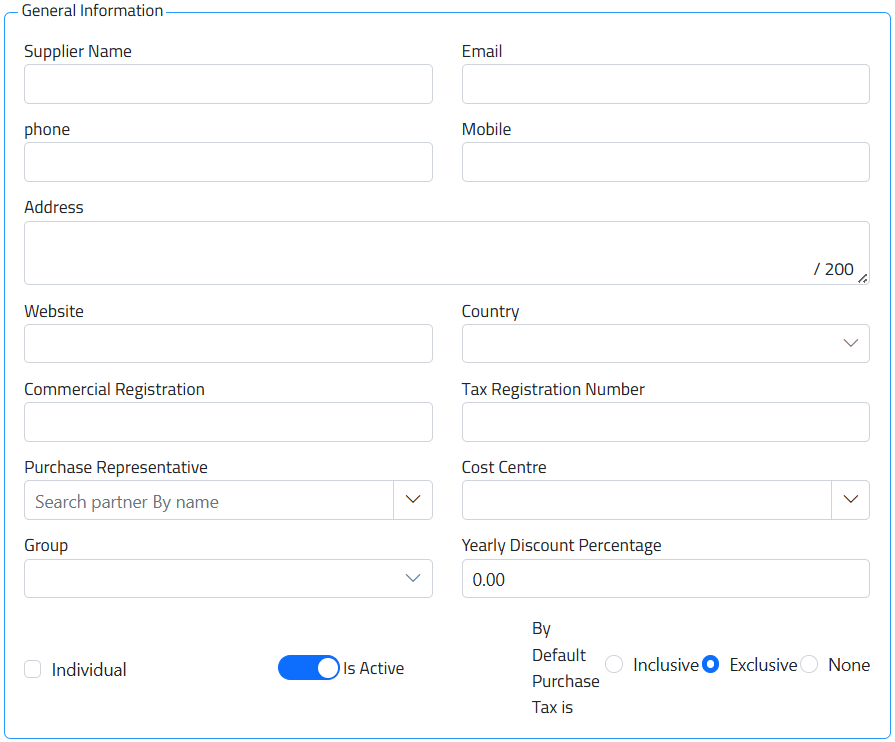
- Enter general supplier information: name, email address, phone number, address, website, and tax registration number, among others.
- Select the country.
- Choose a supplier group (from the groups created on the supplier Groups page).
- Specify whether the customer is an individual (default is non-individual).
- If the supplier is an individual, contact details are not required.
- If the supplier is not an individual, contact information must be provided.
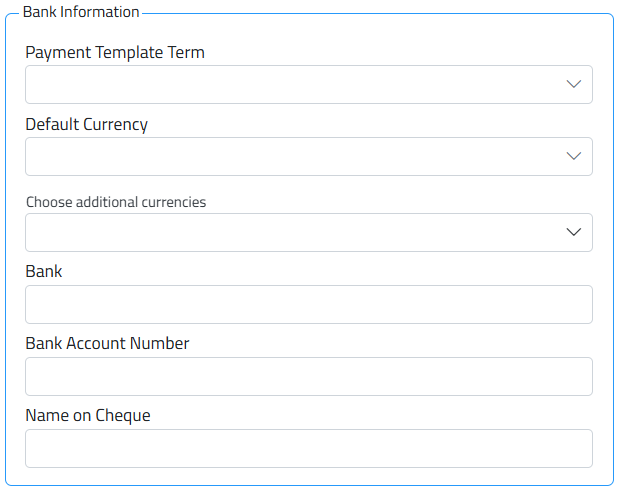
- Enter banking information: bank name, account number, name on the check, and credit limit.
- Choose payment terms (created on the Payment Terms page).
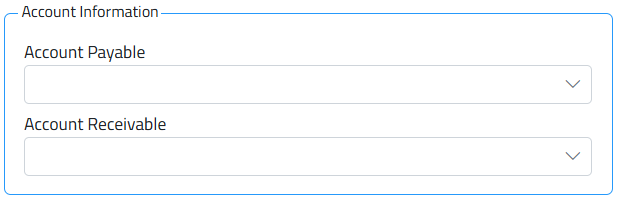
- Enter accounting information: select accounts payable and accounts receivable.
- If not specified, default accounts from company settings will be used, Accounts must be created in the Chart of Accounts under Setup > Chart of Accounts.
Managing Supplier Details
- Double-click the customer record or click the Edit button to view details.
- Make necessary changes and click Add.
Deleting a Supplier
- To delete a supplier (you must have permission), click the Delete button.
Exporting to Excel

- You can export supplier data by clicking the Export to Excel button.
