Suppliers refunds
Suppliers Refunds
This page allows you to manage the process of refunding amounts paid to suppliers. You can create and record details of payment refunds, view the details of refunded payments, and organize them.
Sorting:The records can also be sorted in ascending and descending order of the desired field, simply double-click on the column that should be sorted.
Create a new Payment Return

Select the supplier for whom the bill entry return needs to be refunded.
Once the user selects the supplier, all the unpaid payments from the supplier are listed in the bills table.
Enter the Amount to be refunded.
If the amount is less than the total, the bills will be partially refunded.

Select the currency.
Note: The currency can be created in the currencies page on the set-up tab on the accounting module.
when the user chooses the supplier, the system will automatically show the supplier’s currencies that the user added to the supplier page.

Choose the Account to be used to receive the refund from this supplier payment return.

Select the Cost Center.
On selecting the cost center, only the unpaid bills of that cost center will be visible.

Enter the External code.

Enter the Description.

Select the Date.
View the Bills Details.
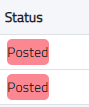
The system shows the status of each bill under the supplier.
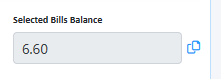
(click on the copy button to copy the amount and paste it in the Amount field)
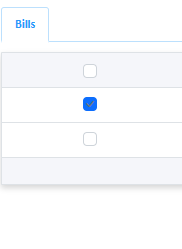
Select the bills to be refunded and enter the amount.

Then click on the pay button.
