Statements
Aging Statement
This page provides a detailed report on outstanding receivables from clients, categorized by the period of time they have been overdue. This helps in tracking and managing client debts effectively.
Sorting:

The records can also be sorted in ascending and descending order of the desired field, simply double-click on the column that should be sorted.

Export the Aging Statement:
To export the Client Aging Statement in PDF format, click on the “Print” button.

Export to Excel: Click the Excel export button to export the document in Excel format.
Double Click Entry To View Customer Statement
Client statement for a particular client

Choose the Time period.

Click on the Apply button.
The system will display all the bills associated with the client.
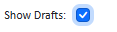
To view bills in the draft state, select the “Show Drafts” option.
View Bill Details:
To view the bill entry details, click on the record and the system will display the bill entry details.
Ease of view:
The Statements are grouped by the client’s currency.
Filtering
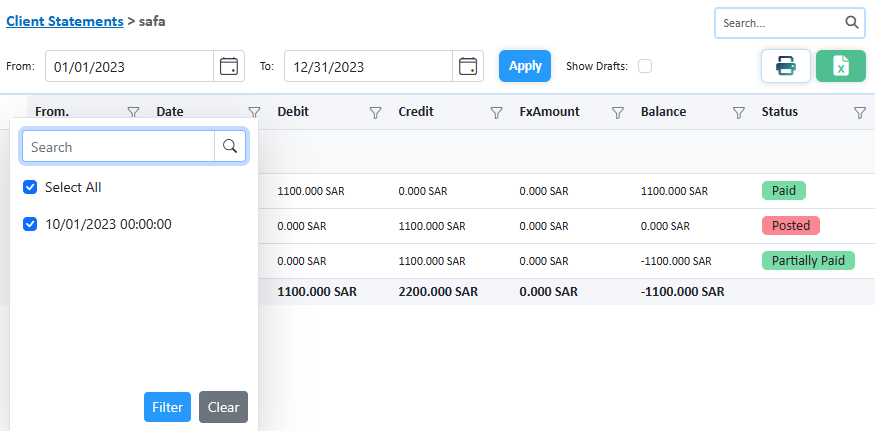
Click on the filter icon to open the filter and enter the value to filter for or use the search bar to find the desired record.

The user can print this document by clicking on the print button and the system will convert the document to a PDF to be printed or downloaded and saved.
Double-click on the record will open the invoice details page.
Sales Report
The Sales Report page in the accounting module provides a comprehensive overview of sales transactions. Reports generated from the Inventory, Sales, or POS modules are displayed here.
Users can filter and analyze data using various filters, including:
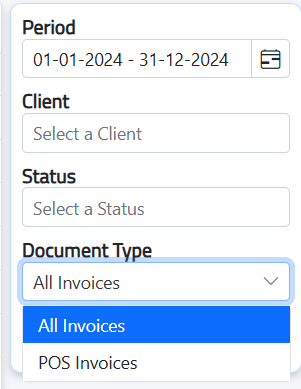
- Period: Select a date range to view sales within a specific time frame.
- Client: Filter sales based on specific clients.
- Status: View sales by their current status (e.g., paid, unpaid).
- Document Type: Choose the type of document, either all invoices or only those from POS invoices only

The user can print this document by clicking on the print button

The document can be exported in Excel format by clicking on the Excel export button.
Columns:
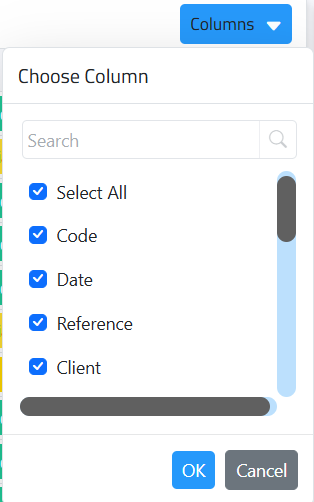
By using a column filter, you can select which columns to display or hide
Client Statement
This page shows a summary of a client’s account activity, including invoices, payments, credits, and outstanding balances. It helps track financial interactions and verify account details.
Client Statement Details:
The client statement page displays a list of all clients with their associated debits, credits, and balances. To view detailed information for a specific client, double-click on their name in the list. This will open a detailed view of that client’s account, showing their transaction history and account status.
Column:
By using a column filter, you can select which columns to display or hide
Sale Products Report
This page provides a detailed analysis of products sold over a selected period. It allows businesses to track sales performance for individual products and suppliers.
Users can filter and analyze data using various filters, including:
- Period: Define a specific date range for the report.
- Product: Filter sales data by specific products to monitor their performance.
- Supplier: Analyze sales based on the supplier of the products.
- Cost Centers: Focus on sales related to particular cost centers
Columns:
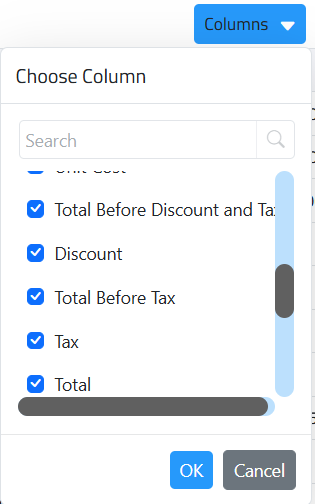
By using a column filter, you can select which columns to display or hide
